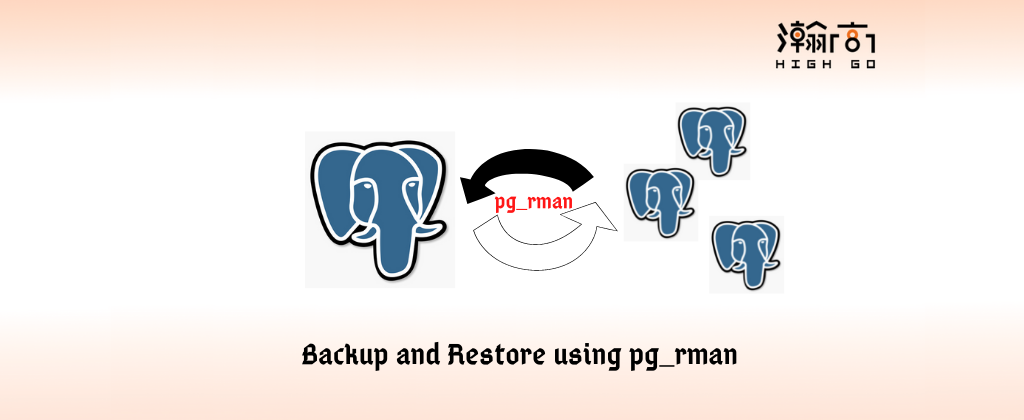
1. Overview
PostgreSQL is a very popular open-source relational database management system, and it is widely used in many different production environments. To maintain the production environment always functioning, you need to a lot tools, and one of the tools must to have been backup and restore. This blog is going to introduce one backup and restore tools designed for Postgres, i.e. pg_rman.
2. What is pg_rman
pg_ramn is a free utility program designed to backup and restore PostgreSQL database. It takes a physical online backup of whole database cluster, archive WALs, and server logs, and restore a specific backup when the Postgres is offline. pg_rman not only supports backup a Primary Postgres server, but also can get backup from a standby server. If you want to learn more about pg_rman, you can [check it out at] (https://github.com/ossc-db/pg_rman.git).
3.1. How to setup
Depends on the Postgres version you are running, in this blog, we will use the latest pg_rman tagged with V1.3.14 to demonstrate the backup and restore on PostgreSQL 14.
Now, assume you have the PostgreSQL 14 installed properly, then you can follow below steps to set up the Postgres server.
1 | mkdir pgdata_rman |
Then, we can check out the source code from github
1 | git clone https://github.com/ossc-db/pg_rman.git |
If no errors, then you have the pg_rman ready for the rest of the tests.
3.2. Backup and restore
Before running any backup and restore test, we need to initialize the backup for pg_rman to set the backup folder properly.
1 | # Initialize backup |
Once the backup folder has been initialized, then we can try to create a few tables and insert some data like below.
1 | psql -d postgres -c "CREATE TABLE abc (ID INT);" |
Now, we can run our first backup with below commands,
1 | #Do a backup |
here, we do a full backup to include everything, and with all the basic information for this full backup. pg_rman will ask you to valid the backup after each backup is done. So, to verify the backup we can simple run the command,
1 | #Validate |
If the backup is valid, then we can insert some more data and run another backup. You can follow the steps below.
1 | psql -d postgres -c "INSERT INTO abc VALUES (2);" |
Now, we have two full backups first one has one record in each table, the second one has two records in each table, and the second backup we have inserted the third record to each table. If you query these two tables now, you can see below results.
1 | $ psql -d postgres -c "SELECT count(*) from abc;" |
Assume we made a mistake on the third operation, and let’s stop the PostgreSQL server and try to restore back to the second backup stage.
1 | # Stop |
As you can see we back to the second backup stage, and each table has only two records.
3.3. Anything is missing
The pg_rman is a great free open-source tool for PostgreSQL users to backup and restore the database, however, there is one feature missed at this moment, i.e. targeted table restore. as a database administrator, one specific table restore can help reduce the risk on a production enrolment if only a single table need to be restored is a clear action.
4. Summary
In this blog, we discussed the basic of PostgreSQL backup restore using a free open-source tool, i.e. pg_rman, and hope this piece information can help if you are looking for a free backup and restore solution for PostgreSQL.